Troubleshooting Siri: How to resolve common issues?
Siri can greatly boost your iPhone experience, no doubt. It provides hands-free convenience and powerful capabilities. But just like any other form of technology, there are times when Siri may experience some difficulties affecting its operation. So what should you do when Siri does not perform as planned? Relax – most problems are easy to fix.
First of all, restart your iPhone and check the internet connection. If this does not solve the problem, there are still a few other things you can try to fix it.
1. Siri Not Responding to Voice Commands.
Problem: Siri doesn’t respond when you say "Hey Siri."
Solution:
Verify Siri Settings: Activate the “Hey Siri” option if you haven’t done it. Just go to Settings>Siri & Search, and turn on “Listen for Hey Siri”.
Low Power Mode: When on Low Power Mode, this feature disables “Hey Siri”. Learn how to turn off yellow battery on iphone.
iOS Update: Your iPhone should run the latest version of iOS. Go to Settings > General > Software Update to check for updates.
Reconfigure "Hey Siri": Visit Settings > Siri & Search > "Listen for 'Hey Siri'", turn it off, turn on. Next, click through the prompts to reset “Hey Siri”.
2. Siri Not Understanding Commands.
Problem: Siri doesn’t understand your commands/misinterprets them.
Solution:
Pronounce Clearly: Speak slowly and distinctly to Siri so that there is no distortion in sound.
Microphone Issues: If there are any problems with the microphone, check if it has been clogged up. In such cases, use a dry piece of cloth. To know if the microphone works well, record a voice memo.
Language Settings: Ensure Siri is set to the correct language and dialect. Go to Settings > Siri & Search > Language and choose the right language.
Reset Siri: Disable Siri by going to Settings > Siri & Search and toggling off "Listen for 'Hey Siri'". Then, turn it back on and reconfigure.
3. Siri Not Available or Working Offline.
Problem: Siri says it’s not available or can’t process requests.
Solution:
Airplane Mode: Check if Airplane Mode is on. In case it is enabled, open the Control Center, then tap on the airplane icon.
Siri Server Issues: Siri server can have its problems too. Apple’s System Status page can show you if Siri is unavailable, just search for “Apple System Status” online.
Reset Network Settings: Reset your network settings If all else fails. To do this, go to Settings > General > Reset > Reset Network Settings. Note that this action will delete all your stored Wi-Fi passwords -you should expect to input them again.
4. Siri Not Finding Contacts or Apps.
Problem: Siri can’t find contacts or open apps.
Solution:
Access to Contacts and Apps: To guarantee that Siri can reach your contacts and applications, visit Settings > Siri & Search then confirm if the apps and contacts are enabled.
Update Contacts: In case you added some new contacts, ensure they sync up well. Open the Contacts app and pull down the screen to refresh it.
Restart and Update: Restart your iPhone and look for any updates that may be there so that you can have an assurance of the latest software improvements as well as bug fixes.
5. Siri’s Voice Sounds Wrong or Distorted.
Problem: Siri’s voice sounds different or distorted.
Solution:
Voice Settings: Go to Settings > Siri & Search > Siri Voice and choose your preferred voice. You can select different accents and genders.
Audio Hardware Check: Test whether the speakers of your iPhone are functional by playing music or a video. In case the issue continues, test with headphones to see if it is a hardware problem.
6. Siri Not Integrating with Third-Party Apps.
Problem: Siri isn’t working with third-party apps.
Solution:
App Compatibility: Not all third-party apps are compatible with Siri. Ensure the app supports Siri integration. You can do that by checking the app’s settings for Siri options.
Permissions: Go to Settings > Siri & Search and make sure the app is listed and enabled under “Siri & Suggestions.”
Reinstall App: Another way would be to delete the app and then reinstall it. First click on the app icon and then select “Remove App”. You can now get it back at the App Store.
Update the App: Confirm whether the app is updated or not. Visit the App Store and look for any available updates.
7. Siri Suggestions Not Appearing.
Problem: Siri isn’t providing suggestions or predictive text.
Solution:
Enable Suggestions: Navigate to Settings > Siri & Search then activate both “Suggestions in Search” and “Suggestions on Lock Screen” options.
Clear Data: In Settings > Siri & Search > Siri & Dictation History”, choose “Delete Siri & Dictation History” so that you can reset Siri’s suggestions.
By following these tips, you can solve common Siri issues and improve your experience with the iPhone. In case you follow all of this and the issue still exists, then you should probably get in touch with Apple customer service so that they can confirm if your Siri is working properly. On top of that, remember that updating your iPhone and checking the settings can help prevent these types of problems from occurring.